Assistive technology helps people with blindness, macular degeneration, dyslexia, strokes and other reading or visual impairments

Blind people can now participate in email conversations and cruise through their inbox at speed. No longer will they be stuck listening to legal disclaimers in email signatures.
Email is an essential part of modern life, but for the blind and visually impaired community, receiving emails can be very difficult.
❝my eyesight isn’t as it was years ago, and your Speaking Email makes it so much easier for me to keep in touch with folks❞
Willis Hargrave
If you are blind or visually impaired, Speaking Email might be perfect for you. The app reads out the contents of your inbox one email at a time, moving on to the next automatically. It skips over email signatures, disclaimers and other email-specific clutter - making for a smooth and seamless reading experience.
It is fully operable by voice commands for daily usage, such as checking emails, replying and managing mail. It can be set up to wait for your command at the start and end of emails. You can even tell it to "ignore" and emails from that person will be skipped over in future.
What Users Say
❝Due to stroke [my patient] is unable to read, which had been a social avenue for her. Today I found your app and I put it on her phone. When we used it for the first time she cried. .... Your app has decreased her isolation and drastically improved her quality of life.❞
Ruth Ginsburg, MS, CCC-SLP
Speech Language Pathologist
Boston, Ma
We’ve had a lot of enthusiastic and supportive feedback from blind and visually impaired users, which makes this effort really feel worthwhile:
“I am a totally blind man I am so thankful for speaking email. It is help me in a way that's hard for me to describe. I thank you for creating it and I hope others will enjoy it as much as I do.”
Charles Elliott
“Your app is one of a handful that could assist people with visual problems and I strongly support your efforts.”
Louis J Fox
Louis J. Fox Center for Vision Restoration - University of Pittsburgh
"I work as a speech language pathologist, one of my current clients is a woman who has had a recent severe stroke. She went from being only able to repeat words to speaking in sentences with difficulty. Due to the stroke she is unable to read, which had been a social avenue for her. Today I found your app and I put it on her phone. When we used it for the first time she cried. She is now able to listen to all the emails she has received since she had her stroke. Your app has decreased her isolation and drastically improved her quality is life."
Ruth Ginsburg, MS, CCC-SLP
Speech Language Pathologist
“I want to thank you for this app because my 93 year old mother is almost blind from macular degeneration. She can now listen to her emails without needing someone to read them to her.”
Judy Gilford
“I’m a retired old fart, so I don’t use your software as you do, however, being an older person, my eyesight isn’t as it was years ago, and your Speaking Email makes it so much easier for me to keep in touch with folks. Thank you for your assistance to our older society. It’s sincerely a joy to be able to receive my email now.”
Willis Hargrave

Speaking Email supports the blind and visually impaired community by making software available for research studies
Speaking Email is helping people living with disabilities in a study at University of South Carolina.
Research is underway at the USC School of Medicine using Speaking Email and other low cost tech to assist people with disabilities. We are very proud to be involved in this study, which is so far helping people living with macular degeneration and severe dyslexia.
Features
Reading out emails
Speaking Email reads your emails out loud, making it possible for you to get through your email without the assistance of another person. You can change the voices, including "announcer" and "reader" voices, and speed up the voice to get through emails faster.
Email reading is made a pleasure with Speaking Email's smart content detection — skipping of disclaimers, signatures, email headers, email trails that you're in, limiting email length, and automatically moving to the next email. You may notice we even shorten common text like dates and times, http://www is shortened to dubdubdub, and we read out smiley faces (essential to get the mood of the writer!)
Screen readers not needed
Screen readers such as VoiceOver are useful for normal apps but don't make sense for a speech based app that is voice controlled, so once you have completed the setup and signed into your email account, we recommend switching VoiceOver off. This is because Speaking Email can hear VoiceOver talking and interpret it as voice commands, and the two speech systems often talk at the same time, making the experience less than ideal.
Instead, Speaking Email is operated by voice command. You will hear frequent command prompts (it will say "listening"), where you can say a command relevant to the context. Just say "help" to find out what you can say.
On the email reading and dictation screens you can also tap anywhere to activate voice commands at any time.
❝Speaking Email totally rocks! The accessibility is awesome!❞
Joseph Weakland (totally blind)
Multilingual
Speaking Email automatically speaks in your selected regional language.
If you speak more than one language, Speaking Email can now automatically switch voices to match the language detected in the email content.
Voice Commands
Speaking Email can be fully controlled by voice command.
Voice commands work throughout all multi-step actions such as forwarding and dictation.
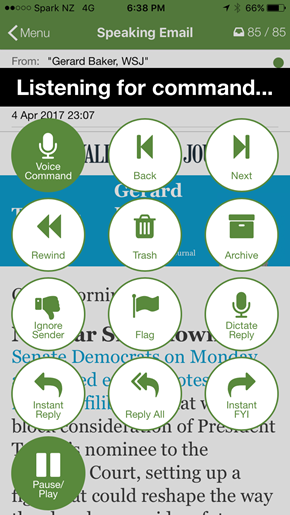
You can say any of these commands: "archive", "trash", "ignore", "block", "flag", "repeat", "reply", "forward", "play", "compose", "search", "folder".
For the "forward" and "compose" command, your phone contacts are used. You must accept the permission prompt which is announced on the screen the first time you use these features. You can say the first and last name of your contact and the email address will be selected. It may be a good idea to get a sighted helper to set up recieints for you in your phone contacts.
Anywhere you can say a command you can say "help" to find out what you can say, or "stop" to stop listening.
We know that well-known voice command systems like Siri leave a lot to be desired. So we have worked hard to make our voice command system better. Here is how are different:
- If you say a wrong command, we don't leave you hanging, we just listen again
- When you say a command, we repeat it back so you know what action you triggered
- If you say a command like "forward" that needs more input (the recipient name) we've made sure the entire experience can be done by voice
- When we say commands can be done by voice, we mean without looking (not like Siri where half the time you get visual feedback only and hear nothing)
Dictation for Reply, Forward and Compose commands
Speaking Email dictation keeps listening until you pause for 5 seconds. Then it activates dictation voice commands. You can say "read back" to hear the message so far, "add" to add another sentence, or "continue" to continue the current sentence. (Instead of waiting 5 seconds you can simply tap anywhere on the screen to also activate voice commands).

There are a few editing features which can be controlled by voice commands. These are "delete word", "delete sentence", "redo", and "replace". If you prefer using the operating system keyboard with system screenreader, you can say "keyboard" to switch into this mode.
You can add or change recipients with the "recipient" command or toggle reply all / reply to sender by saying "reply all". When ready to send, just say "send".
During dictation you can say punctuation or "smiley face" :)
Help!
Whenever Speaking Email is listening for voice commands, you can always say "help" to get a list of options you can say. This makes things much easier as it means you don't need to be able to see or use a screenreader to navigate the buttons.
