Q: How to fix iPhone speech recognition not working?
A: Speaking Email prompts you for a voice command by saying or displaying "listening". Whatever you say will be displayed in white in the black bar at the bottom of the screen. If a command is recognised, it will display in green. But if it does not hear you, you won't see anything displayed and there may be an issue with speech recognition on your device.
Our app uses built-in system level Apple speech recognition.
Things to check
1. Check your system settings
Under system settings, search for "speaking email", then check the permissions are enabled as in the screenshot below:
- Microphone
- Speech Recognition
- Mobile Data (needed unless you are on wifi as speech recogniser uses Apple servers)
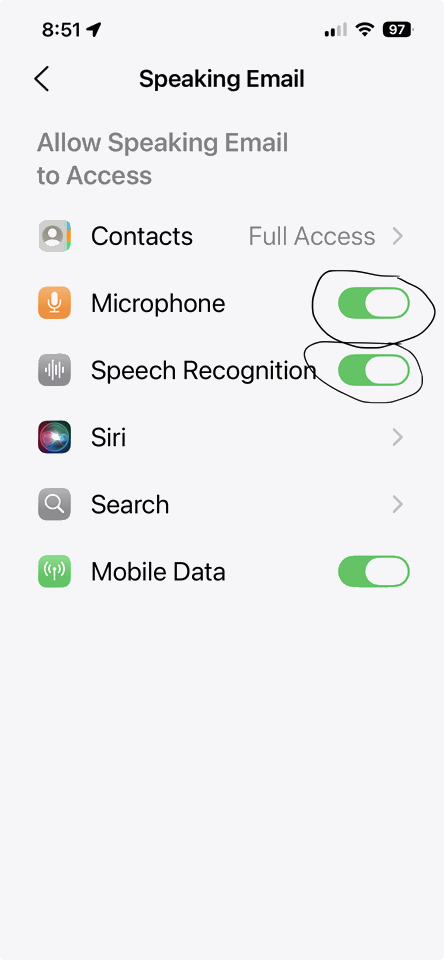
2. Restart iphone
This can work sometimes if the audio session is in a crashy state.
Also try: Settings → Siri & Search: toggle Siri off, restart iPhone, toggle back on.
3. Test outside our app
Try dictation in Siri, Notes or Voice Memos.
If it doesn't work there either, first check:
Settings → Screen Time → Content & Privacy → Siri & Dictation allowed
and look at some of these general tips for iPhone here:
https://www.guidingtech.com/fix-iphone-dictation-not-working/
What is Speaking Email?
An app for iPhone and Android that reads your email out loud to you. It intelligently extracts content from emails (minus the signatures, disclaimers and threads). And it lets you action your email - archive, mark-as-read, trash, flag, reply, or forward. It can be completely by voice command, or use the large on-screen buttons or full screen touch gestures.
Who is it for?
People with blindness or visual impairment. People who are busy and run out of time to get through their inbox. People who want to make productive use of time when driving between appointments.
Do you have Apple CarPlay?
See our other product Speaking Email CarPlay.
