Q: Can I change the voice quality on iOS? Sounds like Siri with a cold...
A: Speaking Email uses the default system voice. In the premium edition, you can also select a voice. If you download new voices under system settings you can then select them in Speaking Email.
In Settings go to General > Accessibility > Speech > Voices.
Tap "Voice". If you don't see a "Voice" button, turn on one of the accessibility options eg "Speak Selection". Choose English (or your phone language).
You will see a number of regional voice options. Speaking Email will pick up your region from regional settings.
If your region's voice is set to "Default" it may have that Siri-with-a-cold effect. If it is, try setting it to any of the "Enhanced Quality" options. For the voice to take effect restart Speaking Email.
You can now select which voice to use in Speaking Email Premium Edition, under Preferences.
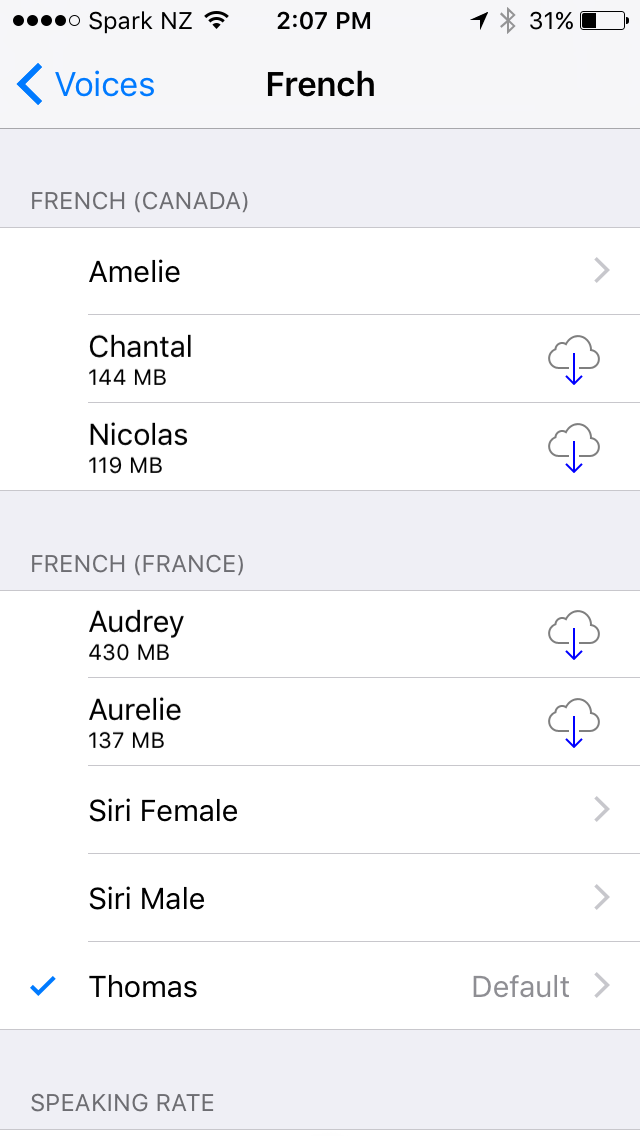
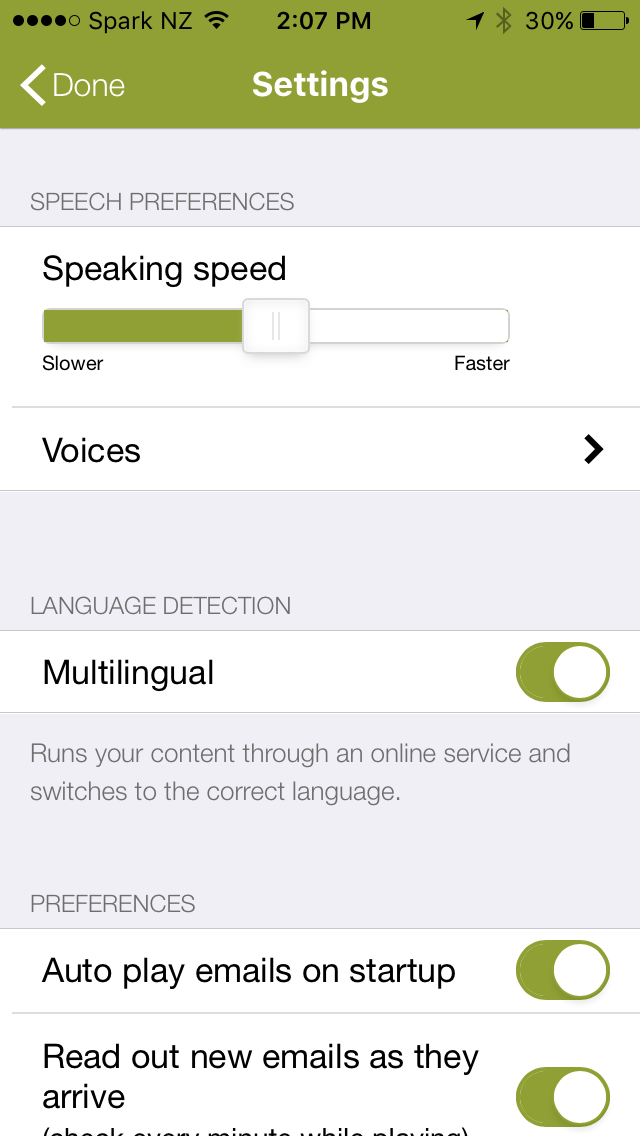
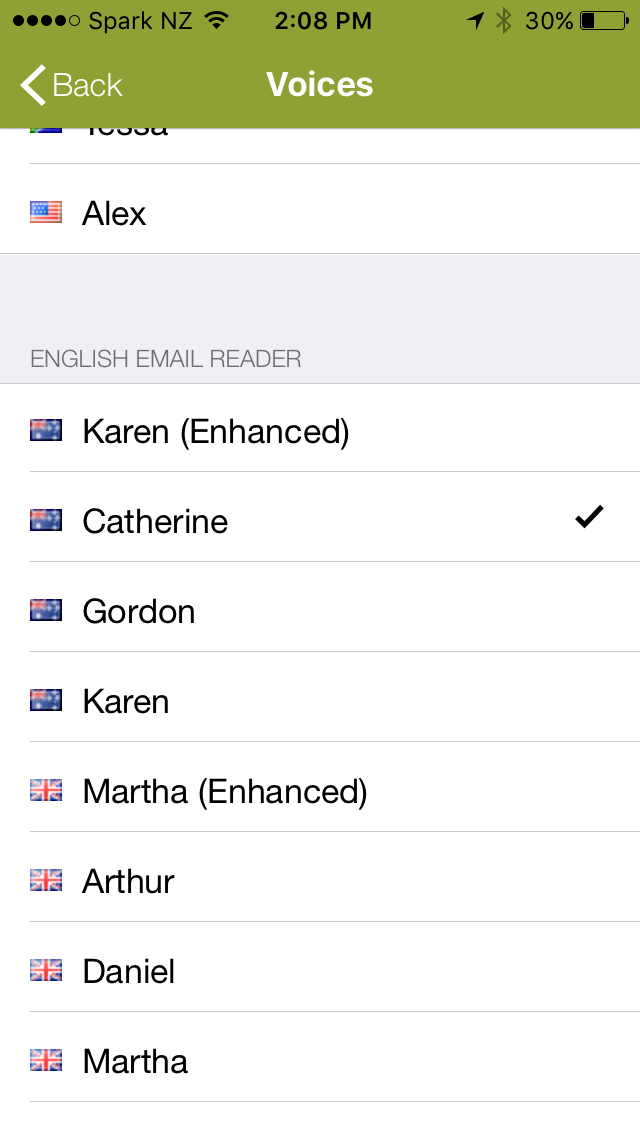
What is Speaking Email?
An app for iPhone and Android that reads your email out loud to you. It intelligently extracts content from emails (minus the signatures, disclaimers and threads). And it lets you action your email - archive, mark-as-read, trash, flag, reply, or forward. It can be completely by voice command, or use the large on-screen buttons or full screen touch gestures.
Who is it for?
People with blindness or visual impairment. People who are busy and run out of time to get through their inbox. People who want to make productive use of time when driving between appointments.
Do you have Apple CarPlay?
See our other product Speaking Email CarPlay.
